Exemple Bios HP Probook
Configuration de l'ordinateur portable HP (ici ProBook BIOS)
Première étape : Mettre à jour le BIOS
InformationF10 pour entrer dans le BIOS
Deuxième étape : Configuration Bios
Accédez à l'onglet Sécurité et activez TPM pour Windows® 11
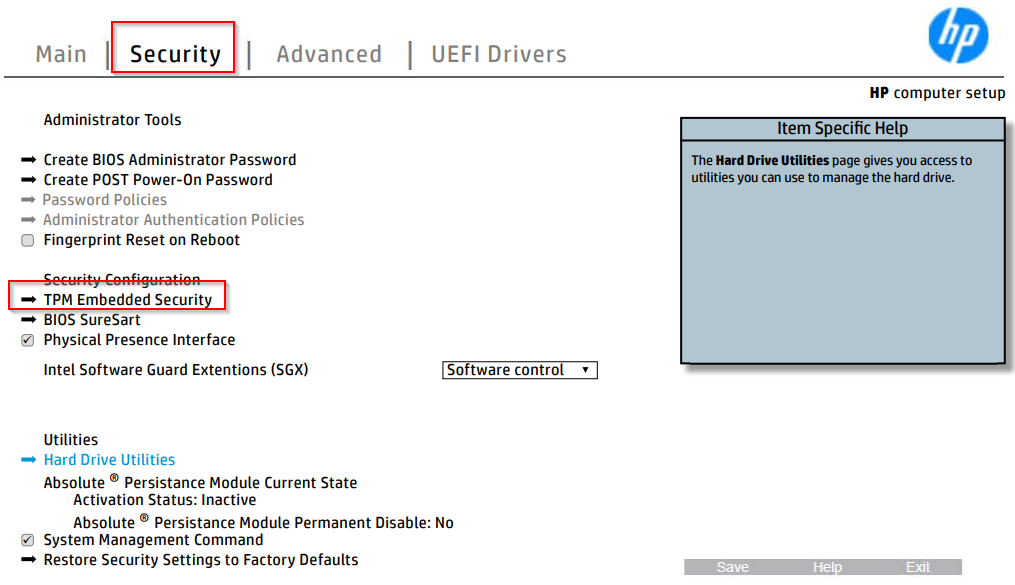
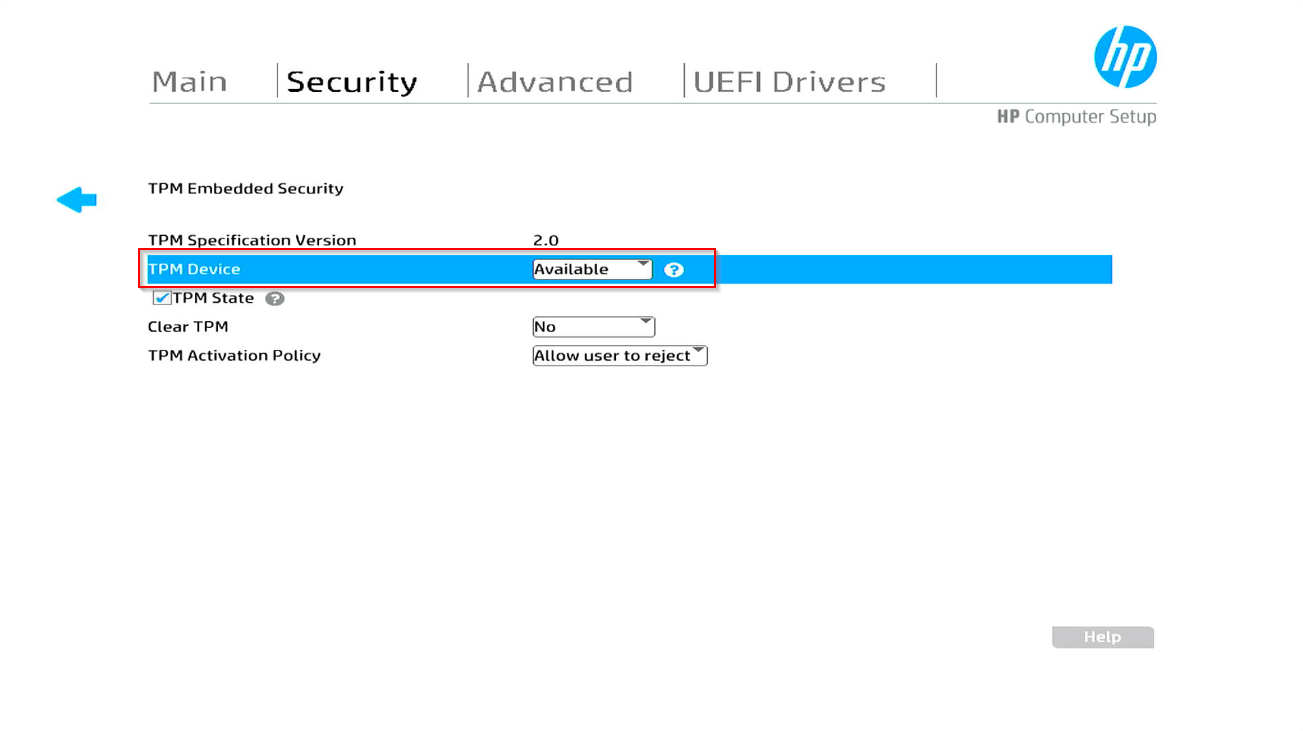
Désactiver le "secure boot" à partir de l'onglet Avancé
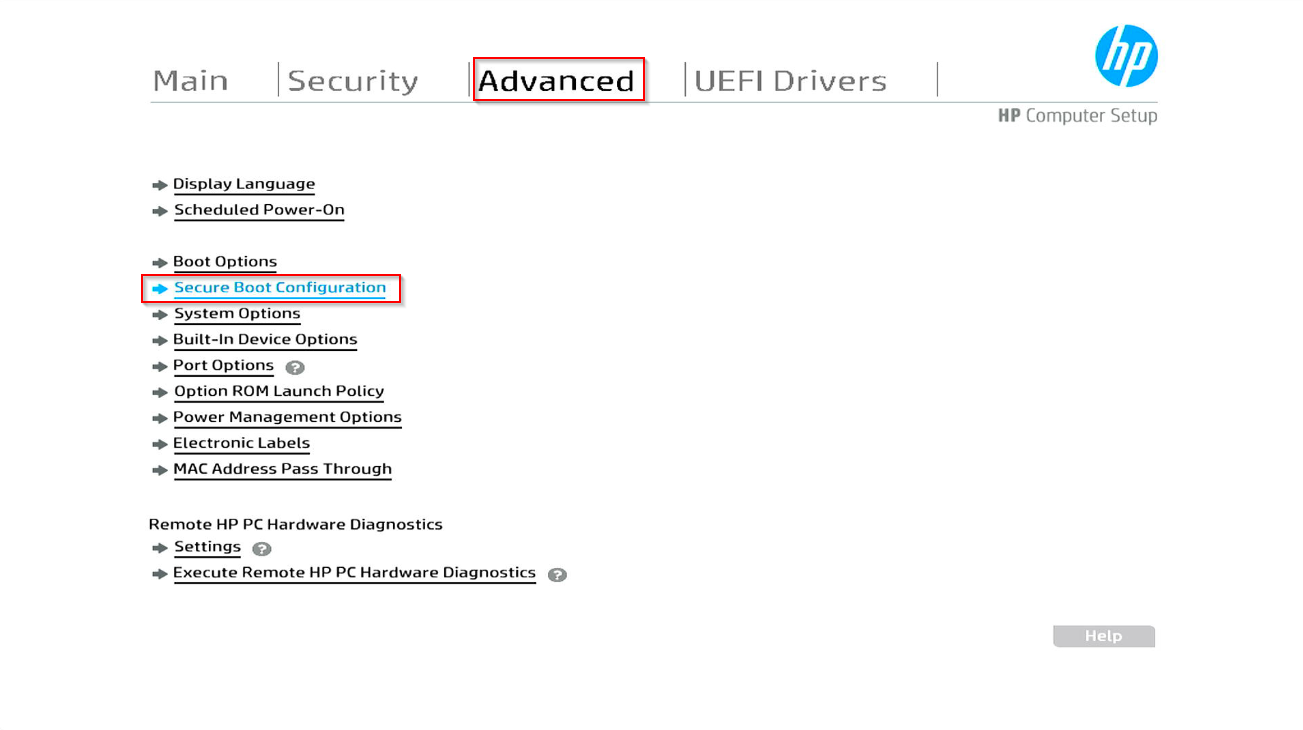
Choisir : Legacy Support Disable and Secure Boot Disable
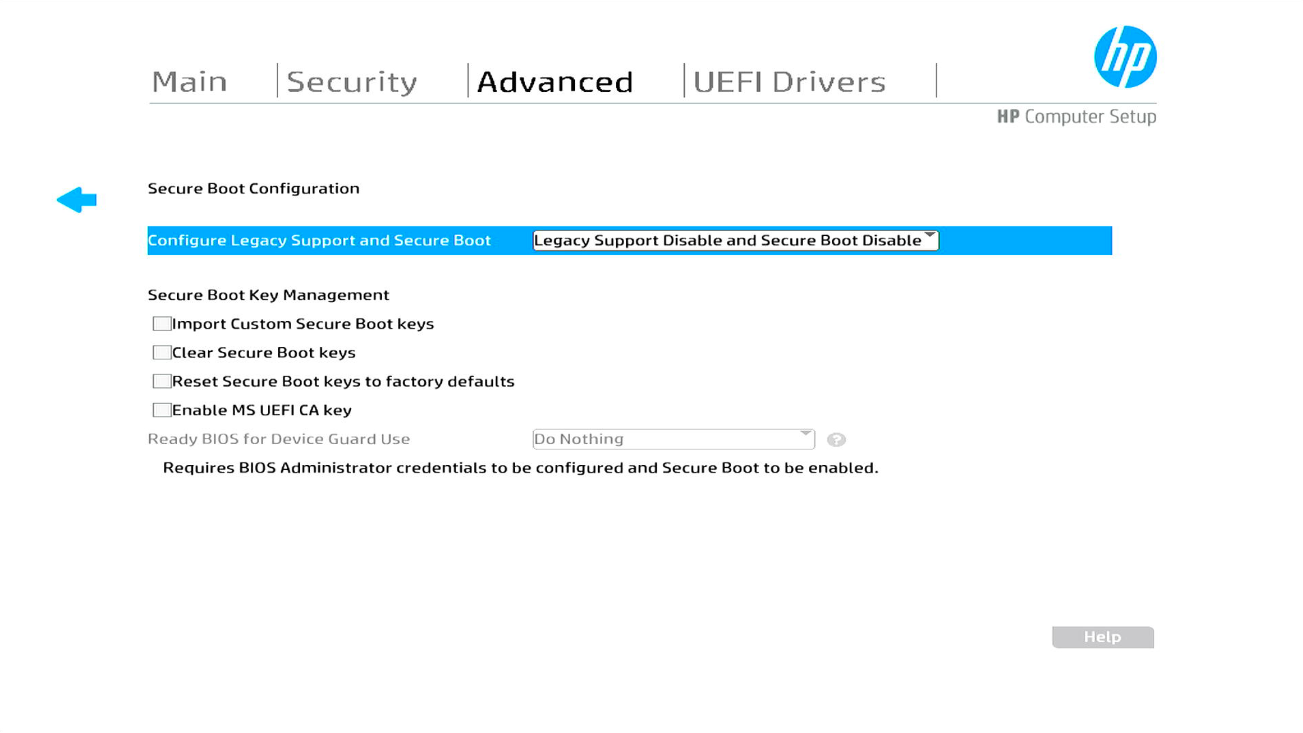
Activer toutes les options de virtualisation
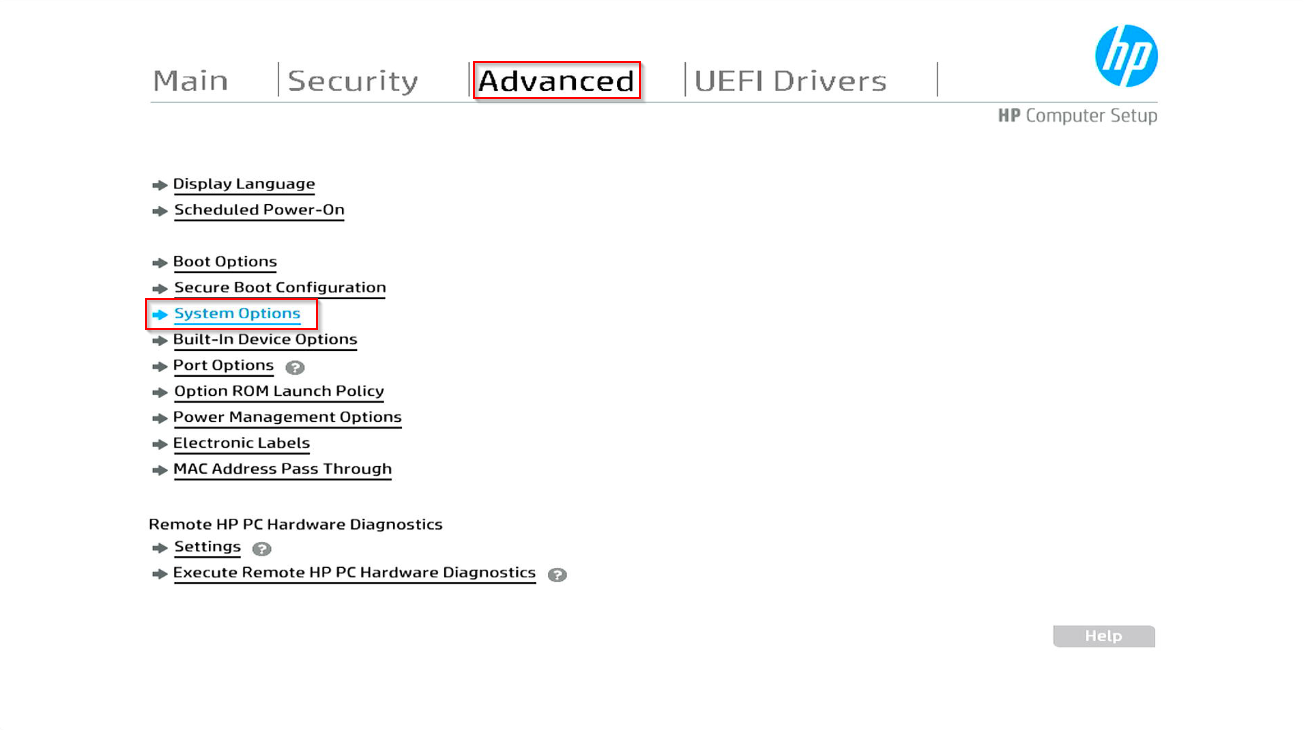
Vérifier :
- Turbo-boost
- HyperThreading
- Virtualization Technology (VTx)
- Virtualization Technology for Directed I/O (VTd)
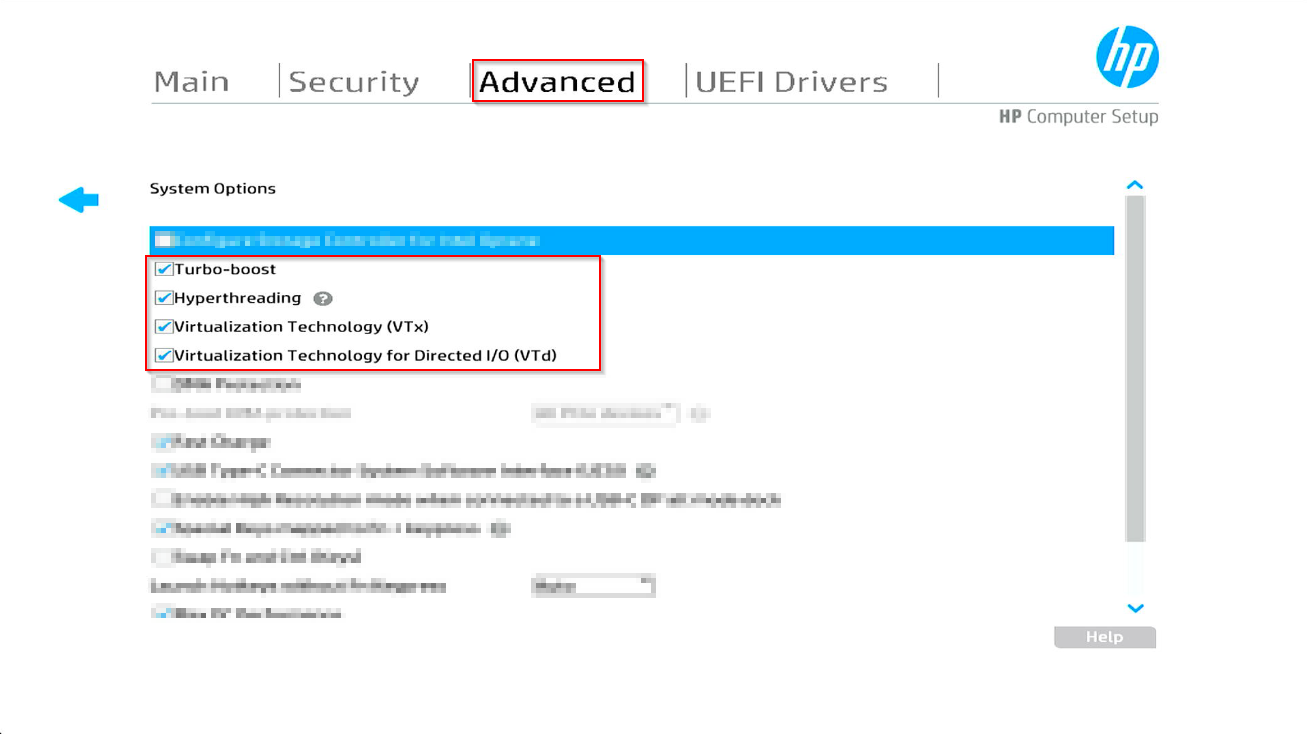
Appuyer sur F10 pour enregistrer et quitter la configuration de votre BIOS
Updated about 1 year ago
What’s Next

